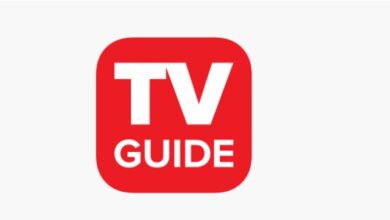How To Use iTop VPN On Windows

iTop VPN is a Virtual Private Network (VPN) solution that enables you to connect your device to the internet securely. You can browse the internet using a VPN without worrying about being tracked or monitored. A VPN can also help improve your online security and privacy.
Download and install the iTop VPN app from the Microsoft Store to use VPN on your Windows device. Once the app is installed, launch it and sign in with your iTop VPN account. Once you’re signed in, you can connect to any available VPN server. Once connected, you can then start browsing the internet securely and privately. Keep reading the post so you can learn about how you can use iTop vpn on windows.
Setting up your iTop VPN account
If you want to use iTop VPN on your Windows 10 computer, you must first set up a VPN account. Here’s how:
1. Go to the iTop VPN website and create an account.
2. Download the iTop VPN client for Windows.
3. Install the client and launch it.
4. Enter your iTop VPN account credentials.
5. Select a server location.
6. Click the Connect button.
7. That’s it! You should now be connected to the iTop VPN server.
Using iTop VPN on Windows
If you’re using Windows, there are a few different ways to use iTop VPN. You can use the built-in Windows VPN client. You must set up a new VPN connection if you want to use the built-in Windows VPN client.
- To do this, open the Network and Sharing Center and click “Set up a new connection or network.”
- Click “Connect to a workplace,” then click “Next.”
- Select “Use my Internet connection (VPN).”
- For the Internet address, enter the address of your iTop VPN server. This will be the same address that you use to connect to the iTop web interface.
- For the Destination name, you can enter anything you want. This is just a label for the connection.
- Click “Create.”
- Enter your iTop VPN username and password when prompted, and then click “Connect.”
- You should now be connected to your iTop VPN server.
Troubleshooting iTop VPN on Windows
Suppose you’re having trouble connecting to the iTop VPN on your Windows computer. In that case, you can try a few things to troubleshoot the issue.
1. Make sure that you’re using the correct VPN server address. You can find this in the iTop VPN settings.
2. Make sure that your computer’s firewall is not blocking the iTop VPN.
3. Try connecting to iTop VPN using a different internet connection.
4. If you’re still having trouble, contact iTop support for help.
5. Try restarting your computer and then connecting to the iTop VPN.
Conclusion
We hope we guided you well so you can use VPN without any problem. This guide has shown how to use iTop VPN on Windows. With this VPN, you can nascondere IP gratis. The process is simple and can be completed in a few minutes. The benefits of using a VPN are numerous and include privacy, security, and freedom from censorship. If you want to protect your online privacy and security, consider using an iTop VPN. Using an iTop VPN lets you keep your data safe and secure while enjoying the benefits of online anonymity.